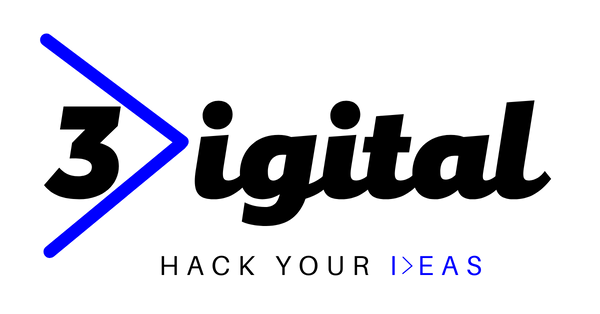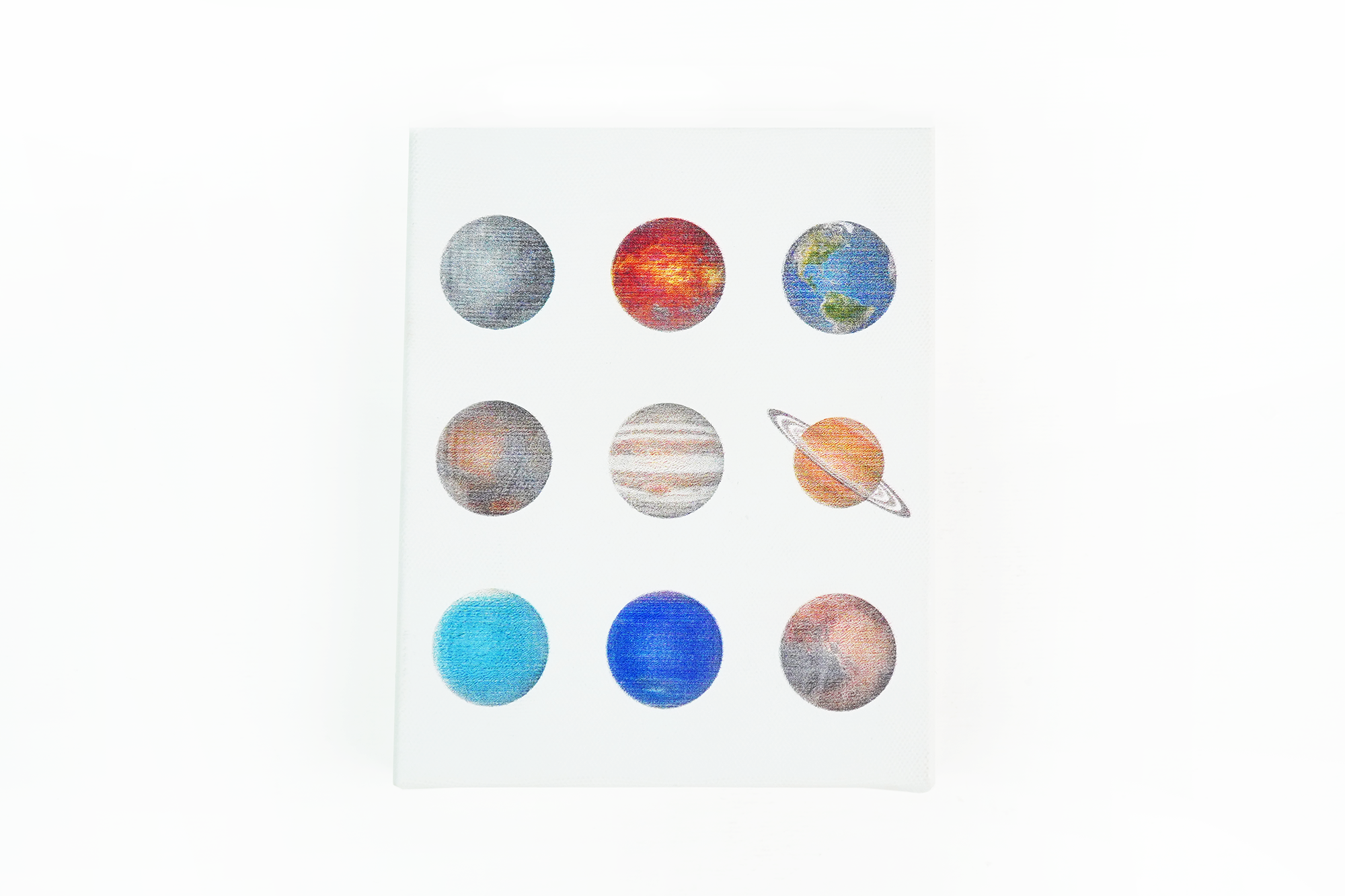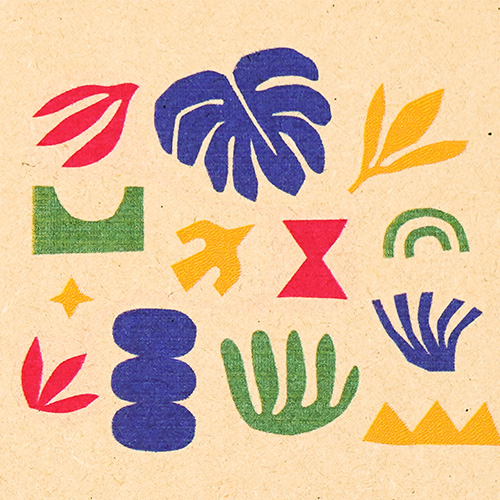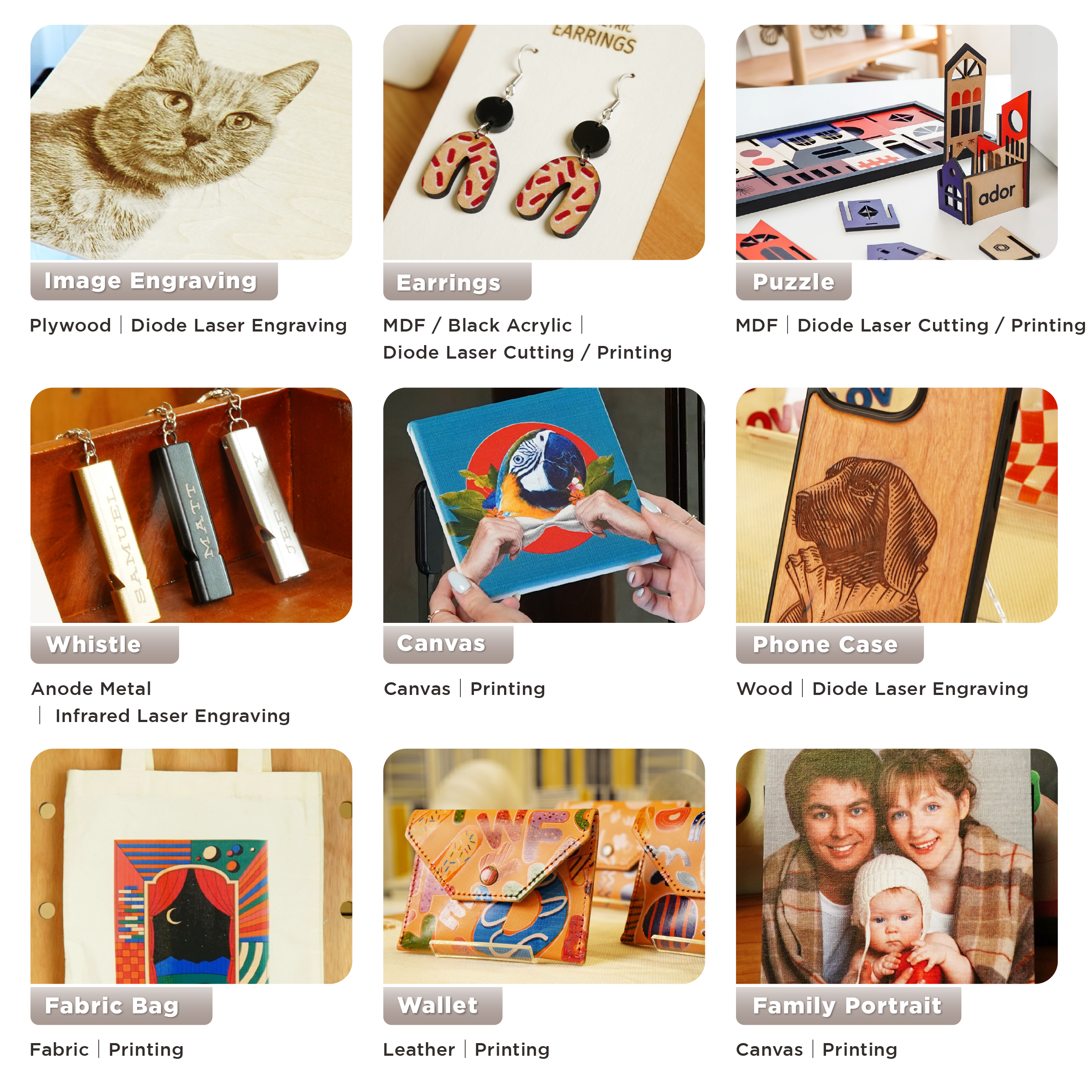FLUX Ador 🎨 - Guides to deepen your understanding of Ador
Thinking about creating a marketable product, but running out of ideas? Follow this quick guide to make your product profitable using the Ador Print Module and 2W Infrared Laser Add-on Module!
Creating marketable laser products with the FLUX Ador 2W infrared laser
In the laser engraving community, metal engraving is always a hot topic to discuss. Unlike wood, acrylic or fabric, these materials can simply be engraved with different types of lasers, and people who require metal engraving often have to spend more time and money. find specialized machines for laser engraving of metal. Makers who need to engrave both metal and other materials typically need to purchase two separate machines: one dedicated to metal and another for various materials.
However, the advent of Ador elegantly solved this problem for creators. Ador features a 3-in-1 modular design, including a diode laser, a red light laser, and a printing module. This design allows creators to switch modules based on material and creative requirements, significantly expanding their creative possibilities.